Welcome to Thin Film Cloud
We have designed this software to make it simple (and fun) to design coatings and take advantage of design optimizations that the system has already done.
Start by entering Design Targets
This is where you specify the coating performance targets. For example, an antireflection coating for the visible range could be specified as follows: Minimum Wavelength: 400nm, Maximum Wavelength: 700nm, Polarization: Average, Reflection = 0.0. The default angle of incidence is normal to the surface (defined as 0 degrees). To change it, go to Incident Light Angle near the bottom left of the page. If you need more than one set of targets click on "ADD NEW TARGET".
Next add some Design Details
Select the Substrate material. If yours isn't in the list, you can select "User Defined", and add it. Select the medium "above" the coating. Typically this is air. If the coating will be contacted into a cube, the medium is the material of the cube. If you are using the optic under water, select "User Defined" to add in the optical index of the water. If you are entering your own design then you can select the low index coating material, and the high. These will be labelled in the layer design as "L" and "H", respectively. The layer thicknesses are shown in quarter-wave notion, at the design wavelength, as specified near the bottom right of the Plot Parameters input box. The drop down selector can be used to change the layer thicknesses from 0.25 represents a quarter wave, 1 represents a quarter wave or in nanometer of thickness.
Now Find a Design!
There are 3 approaches to finding for a design that best matches your targets:
1) SEARCH DESIGNS. If you push this button, the program will search its database for the designs that most closely match your specified requirements. You can then select one from the list provided.
2) GENERATE DESIGN. The program will start from a simple series of layers, optimizing and adding layers until the layer count limit is reached.
3) OPTIMIZE DESIGN. First, enter one or more layers in Layer Design. You can start from a design provided by 1) or 2). Then, click the button. A simplex optimization will be performed, adjusting the layer thicknesses to improve the optical performance. If the result isn't good enough, try a different starting design, or, check the button "Allow Optimize to change layer count". Specify the number for “Layer Count Limit”, then push “OPTIMISE DESIGN”. As it optimizes, more layers will be inserted to improve the result. It will keep adding until no improvement is made or the number in "Layer Count Limit" is reached.
Send your design to someone
The share option allows you to send your design to a colleague or to LightMachinery for feedback or a quotation.
You can add Metal layers or do Etalon Simulations
Checking the appropriate box and simply add the details of your new layer, "M" for metal and "E" for etalons. To simulate a solid etalon, choose E to be your etalon glass, and set the substrate and medium to air. For an air gap etalon, choose E to be air, and the substrate and medium to be your glass. Put the mirror layers on both sides of E, being careful of the order.
For metal layer simulations, select your metal and choose M to add the details of your layer. Note: only very thin metal layers allow transmission.
Search, Generate and Optimize functions are disabled for both Etalon and Metal layers at this time.
Angle targets and optimization
A new beta feature has been added to the design targets allowing for optimization of specific targets at specific incident angles. Previously all targets were optimized at the single angle specified for the incident light, selecting angle targets allows each target to have a specific angle. Simply check the box to define the incident angle of the target.